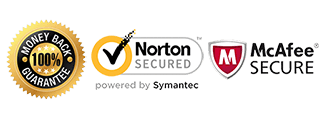Samsung Unlock Instructions

These are specific instructions on How to unlock your Samsung device once the Unlock Code is Emailed to you.
Requirements:
1) Foreign sim card (sim card from another carrier)
2) Your Samsung unlock code sent via Email from us.
(If you don’t have an unlock code yet, Get Samsung Unlock Code) here.
Unlock Code Format:
If you receive your codes in this format:
NETWORK=12345678 SUBPROVIDER=12345678 PROVIDER=12345678 DEFREEZE=12345678 EXTRA=12345678
If your phone prompts for a Network Unlock Pin, use the Network code.
If your phone prompts for a Service Provider Unlock Pin, use the Provider and/or Subprovider codes.
If your phone prompts for a Defreeze code, use the Defreeze code and then the Network code.
If you receive your codes in this format:
NCK=12345678 MCK=12345678 RGCK=12345678
*Newer Samsung models will receive 16 digits codes*
NCK=2738272959528493 MCK=7516949416952725 RGCK=0000000000000000
If your phone prompts for a Network Unlock Pin, use the NCK code.
If your phone prompts for a Defreeze code, use the MCK code and then the NCK code.
If you only receive 1 unlock code, input the code you were provided.
Instructions to input Samsung Unlock Code (Most Models):
1) Power on your Samsung device with a foreign sim card
2) Phone will prompt for the Sim Network Unlock Pin or Network Control Key
3) Enter the 8 or 16 digit unlock code provided
4) Your Samsung phone is now unlocked!
OR
Video Guide to input Samsung Unlock Code:
Unlock Samsung
Unlock Samsung Galaxy Note 9
Unlock Samsung Galaxy S9/S9+
Unlock Samsung Galaxy Note 7
Unlock Samsung Galaxy S7
Unlock Samsung Galaxy S7 Edge
Unlock Samsung Galaxy Note 5
Unlock Samsung Galaxy S6 Edge+
Unlock Samsung Galaxy S6 Edge
Unlock Samsung Galaxy S6
Unlock Samsung Galaxy S5
Unlock Samsung Core LTE
Unlock Samsung Galaxy Gear S
Unlock Samsung Galaxy Note 4
Unlock Samsung Galaxy Mega
Unlock Samsung Galaxy S4
Unlock Samsung Galaxy Note 3
Unlock Samsung Galaxy S3
Unlock Samsung Galaxy Light SGH-T399
Unlock Samsung Galaxy Note 2
Unlock Samsung Galaxy S2
Unlock Samsung Galaxy S 4G
If you receive an error message after inputting the code, do not try the code again and proceed to the troubleshooting steps below.
Like us if we helped you Unlock your Samsung Phone!
**************************************************************
Troubleshooting:
“My phone does not prompt for a network unlock code.”
In this situation, it could be one of the following reasons:
– Phone is already unlocked
– Sim card slot is defective
– IMEI is blacklisted by the original carrier
– The phone requires an alternative way to unlock
If your device does not prompt for a code, please contact us for help to diagnose the problem.
or
Alternate instructions for models from 2010 and older:
1) Go to the dial screen on your phone as if you are going to make a call and press: #7465625*638*UNLOCK CODE#
2) Go to the dial screen on your phone as if you are going to make a call and press: #0111*UNLOCK CODE#
3) Go to the dial screen on your phone as if you are going to make a call and press #7465625*638*# Once prompted for code, enter the Unlock Code.
Please Note: These 3 methods will often give an error message although successfully unlocked. Restart your phone after to check if the phone is still locked.
“I input the code and received “Code Error” or “Sim Network Unlock Unsuccessful.”
In this case, you want to make sure you gave us the correct information pertaining to your device. Please check the following:
– IMEI when dialing *#06#
– Model number of the device
– Network the phone is locked to
If there are any discrepancies, contact us immediately with the correct information.
If all the information is correct, try the following troubleshooting steps:
– Factory reset the phone; This will wipe the device but may fix the issue. Back up any important data from your phone before proceeding.
– Check to make sure your device is not rooted (ie. Custom ROMs/firmware installed); The device must be running stock ROM to accept the unlock code. Once it’s unlocked, you can root the phone again.
Unlock Unsuccessful for Galaxy S:
1) Start the phone with an unrecognized SIM card (click “Dismiss”, then go to dialer), also make sure your WIFI is off.
2) In the phone dialer press: *7465625*638*#
3) You will see a pop up window and in it enter the MMC/MNC code for the provider you want to use phone.
(eg. 310260 for T-mobile USA, 310410 or 310380 for ATT, 310260 for Simple Mobile)
You can find the list of codes here: http://en.wikipedia.org/wiki/Mobile_Network_Code
4) In the NETWORK LOCK CONTROL KEY field enter the Network code. Press OK and “Network Lock Successful” Message should appear.
5) Restart the phone. If phone asks for unlock code again, input the code and that should unlock it.
Unlock Unsuccessful for Galaxy S2 & Galaxy Note:
1) Go to the Dial pad and dial *#197328640#
2) Please click on number Debugging screen > Phone Control > SIMULATION > NETWORK LOCK
3) You will see 3 – 4 options
4) Please click on number [1] Perso Sha256 INFO, the screen will change slightly
5) Please hit the MENU button then when the menu pops up please carefully hit BACK to return to the previous screen
6) Next Please click on number [2] Perso Sha256 ON, the screen will change again to a one line message
7) Restart the phone on the screen by holding the power button and click RESTART
8) When the phone prompts for the unlock code simply enter the unlock code provided to you
Unlock Unsuccessful for Galaxy S3, Galaxy Note 2, and Galaxy Rugby Pro I547:
1) Go to the Dial pad and dial *#197328640#
2) Please click on number [1] UMTS > [1] Debugging screen > [8] Phone Control > [6] NETWORK LOCK
3) You will see 3 options
4) Please click on number [1] Perso Sha256 INFO, the screen will change slightly
NOTE: If you see ENABLE_FLAG[1], contact us. If you see ENABLE_FLAG[0], continue on.
5) Please hit the MENU button then when the menu pops up please carefully hit BACK to return to the previous screen
6) Next Please click on number [2] Perso Sha256 ON, the screen will change again to a one line message
If you see ENABLE_FLAG[1], refer below before proceeding to Step 7. If you see ENABLE_FLAG[0], continue on.
7) Restart the phone on the screen by holding the power button and click RESTART
8) When the phone prompts for the unlock code simply enter the unlock code provided to you
I see ‘ENABLE_FLAG[1]’ while trying to unlock my Galaxy S3 or Note 2:
1) touch the menu button (bottom left) and choose back
2) Choose [3] Perso SHA256 OF
3) In this, touch the line SHA256_Enable_flag [1], this will take you back to the beginning or provide an error message
4) If taken back to the beginning, Select [1] UMTS, [1] Debug Screen, [8] Phone Control. [6] Network lock, [2] Perso SHA256 ON
5) You should be seeing something similar to the below information:
SHA256_Enable_flag [0]
SHA256 OFF => SHA256 ON
My phone displays ‘Phone Freeze’
This error message indicates you have used all 10 attempts on the phone to input an unlock code. If you are receiving ‘Phone Freeze’ on your device, you will need a ‘DEFREEZE’ code to refresh your attempts. If you did not receive a ‘DEFREEZE’ code, please contact us.
How to enter defreeze code for “Phone Freeze” Samsung devices (only if your Samsung is hardlocked)
1) Power on your device with a foreign sim card
2) Proceed to the dial screen
3) Enter the Defreeze code and press ‘OK’ or ‘Enter’
4) The screen should now ask for the network unlock code
5) Enter the 8 digit unlock code provider and press ‘OK’ or ‘Enter’
OR
1) Power on your device with a foreign sim card
2) Screen will display “Phone is freeze / SOS”
3) Type the Defreeze code (Nothing will show on screen)
4) Hit the “Enter Button”
5) Phone will ask for the Network unlock code
6) Input the network unlock code provided by CellUnlocker.net
7) Phone will unfreeze and unlock
“I unlocked the phone but I’m not able to use data or send/receive MMS.”
In this case you will need to adjust what’s called the APN settings. The APN settings vary depending on the service provider you are trying to use. Please contact your service provider and they can assist you with setting this up. There is no separate unlock for data/internet or MMS. If you can call or text, your phone’s network is fully unlocked.
My Phone is asking for the “PUK” or “Security Pin” or “Password”:
If your phone is asking for one of the above, it is requesting a device or sim card passcode lock set on the phone by the user. Once you input this code, you will then be able to input the network unlock code provided by CellUnlocker.net
If you are still getting an error message, contact us for further assistance.
Customers Successfully Unlocking their Samsung devices:
Unlock Samsung Galaxy S4
Unlock Samsung Galaxy Note 2
Unlock AT&T Samsung Galaxy Alpha
Unlock Bell Samsung Galaxy S3
Unlock Samsung Galaxy Note 3
Unlock Rogers Samsung Galaxy S5
Unlock T-Mobile USA Samsung Galaxy Note 4
Unlock Wind Canada Samsung Galaxy S6 Edge
Unlock Fido Samsung Galaxy S6
Unlock Bell Samsung Galaxy S6
Unlock Rogers Samsung Galaxy S5
Unlock Bell Samsung Galaxy S4
Unlock Rogers Samsung Galaxy S6 Edge
Unlock AT&T Samsung Galaxy S6
Unlock T-Mobile USA Samsung Galaxy S5
Unlock T-Mobile USA Samsung Galaxy S3
Unlock Rogers Samsung Galaxy Note 4
Unlock Metro PCS Samsung Galaxy Mega 6.3
Unlock Globe Philipinnes Samsung Galaxy Note 3
Unlock Rogers Samsung Galaxy S6 Edge
Unlock 3 Hutchinson UK Samsung Galaxy S6 Edge
Unlock 3 Hutchinson UK Samsung Galaxy S5
Unlock AT&T Samsung Galaxy Note 4
Unlock T-Mobile USA Samsung Galaxy S5
Unlock AT&T Samsung Galaxy Nopte 5
Unlock AT&T Samsung Galaxy Note 4
Unlock Telcel Mexico Samsung Galaxy Note 3
Unlock Koodo Samsung Galaxy Ace S5830
Unlock Koodo Samsung Galaxy S4
Unlock Bell Samsung Galaxy S2
Unlock Koodo Samsung Galaxy S3
Unlock Telus Samsung Galaxy S6 Edge+
Unlock Telcel Mexico Samsung Galaxy S4 Active
Unlock AT&T Samsung Galaxy S6 Edge+
Unlock AT&T Samsung Galaxy S4
Unlock Cricket Samsung Galaxy S4
Unlock Bell Samsung Galaxy Note 5
Unlock T-Mobile USA Samsung Galaxy Note 4
Unlock AT&T Samsung Galaxy S5
Unlock Claro Samsung Galaxy S6 Edge
Unlock AT&T Samsung Galaxy Note 5
Unlock Rogers Samsung Galaxy S5
Unlock Rogers Samsung Galaxy S4
Unlock AT&T Samsung Galaxy S5 Active
Unlock Fido Samsung Galaxy S4
Unlock Bell Samsung Galaxy Note 4
Unlock Rogers Samsung Galaxy S5
Unlock Bell Samsung Galaxy Note 4
Unlock O2 UK Samsung Galaxy S5
Unlock Bell Samsung Galaxy Rugby S5690
Unlock T-Mobile Samsung Gravity 2
Unlock AT&T Samsung Galaxy S6 Edge
Unlock Videtron Samsung Galaxy Alpha
Unlock AT&T Samsung Galaxy Gear S
Unlock AT&T Samsung Galaxy S6 Active
Unlock T-Mobile USA Samsung SGH-T199
Unlock T-Mobile USA SAmsung Galaxy Note 3
Unlock AT&T Samsung Galaxy S5
Unlock Virgin Canada Samsung Galaxy S4
Unlock T-Mobile USA Samsung Galaxy Gear S
Unlock AT&T Samsung Galaxy Gear S
Unlock Bell Samsung Galaxy Discover S730M
Unlock Vodafone UK Samsung Galaxy S5
Unlock T-Mobile USA Samsung Galaxy Note 10.1
Unlock Rogers Samsung Focus i917r
Unlock Videotron Samsung Galaxy S3
Unlock Fido Samsung Galaxy S6
Unlock T-Mobile USA Samsung Galaxy Gear S
Unlock AT&T Samsung Galaxy S6 Edge
Unlock T-Mobile USA Samsung Galaxy Note 3
Unlock Wind Canada Samsung Galaxy S5
Unlock AT&T Samsung Galaxy S5 Active
Unlock Rogers Samsung Ativ S
Unlock T-Mobile USA Galaxy Exhibit
Unlock Globe Philipinnes Samsung Galaxy S4
Unlock Orange UK Samsung Galaxy S3
Unlock Bell Samsung Galaxy Note Edge
Unlock AT&T Samsung Galaxy Note Edge
Unlock Rogers Samsung Galaxy Q
Unlock T-Mobile USA Samsung Galaxy S
Samsung Latest updates
- 2024: Security Updates Scope | Samsung Mobile Security: Samsung extends security update support for Galaxy devices by up to 7 years and releases monthly, quarterly, and biannual firmware security updates.
- 2024: Samsung Devices to Expect in 2024: Galaxy Z Flip 6, Galaxy Ring and More: Samsung launches the Galaxy S24 series and plans to release new foldable phones and the Galaxy Ring in 2024.
- 2024: Samsung Mobile | endoflife.date: Provides a list of Samsung devices with their end-of-life dates and security update support.
- 2024: Samsung Galaxy Unpacked Summer 2024 – Tom’s Guide: Details the upcoming Galaxy Unpacked Summer 2024 event, including expected products like foldable devices and the Galaxy Ring.