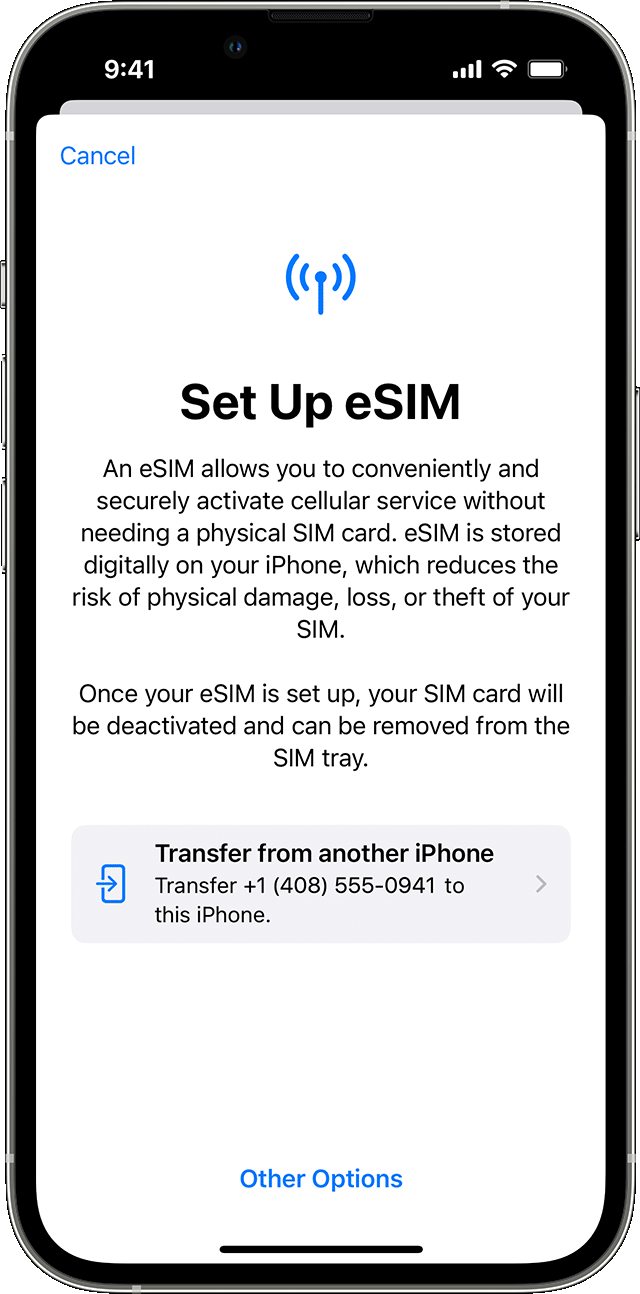How to set up and activate an eSIM on your iPhone
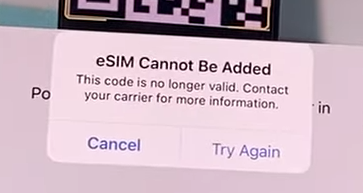
Requirements:
- An iPhone XS, iPhone XS Max, iPhone XR, or later
- A wireless carrier or worldwide service provider that supports eSIM
- Your new iPhone needs to be connected to a Wi-Fi network.
1st Method: Use eSIM Carrier Activation
Some carriers and service providers around the world can assign a new eSIM to your iPhone, making setup easier. This usually happens when you buy an iPhone connected to a carrier from Apple in the US or through a carrier and provide your phone plan details. If your iPhone was assigned an eSIM when you purchased it, turn on your iPhone and follow the instructions to activate your eSIM.
If you’re switching to an iPhone (from an Android phone, for example), contact your carrier to transfer your phone number to the iPhone via eSIM Carrier Activation or by manually scanning a QR code. your carrier. If you contact your carrier for an eSIM after you set up your iPhone and start activating the carrier’s eSIM, follow these steps:
- When a notification appears that says Carrier Cellular Plan Ready to Be Installed, tap it.
- In the Settings app, tap Carrier Cellular Plan Ready to Be Installed.
- Tap Continue, at the bottom of the screen.
- Make a call on your iPhone to check its cellular connectivity. If you can’t make a call, contact your carrier.
- If the plan you activated replaces the plan on your physical SIM, remove your physical SIM. Then restart your iPhone.
2nd Method: Use eSIM Quick Transfer
Some carriers recommend transferring the SIM from your old iPhone to your new iPhone without contacting them. You can also convert your current SIM card to an eSIM. If you don’t have access to your iPhone right now, contact your carrier to transfer your eSIM.
When setting up your iPhone, if prompted to transfer your SIM card, follow the on-screen instructions to transfer your SIM or eSIM card. If you want to transfer multiple SIM cards to your new iPhone, transfer your SIM card again by following these steps.
Transfer a physical SIM or eSIM on your previous iPhone to an eSIM on your new iPhone after setup
- On your new iPhone, go to Settings > Cellular > Add Cellular Plan.
- Choose a cellular plan to transfer from another device. If you don’t see a list of numbers, tap Transfer From Another Device. This requires both devices to have iOS 16 or later.
- Check for instructions on your previous iPhone to confirm the transfer. To confirm, tap Transfer or, if asked for a verification code, enter the code that’s displayed on your new iPhone.
- Wait for the cellular plan to activate on your new iPhone. Your previous SIM is deactivated when the cellular plan on your new iPhone activates.
- If a banner appears on your new iPhone that says Finish Setting Up Your Carrier’s Cellular Plan, tap it. You will be redirected to your carrier’s webpage to transfer your eSIM. If you need help, contact your carrier.
Convert a physical SIM to an eSIM on the same iPhone
You can convert a physical SIM to an eSIM on the same iPhone, if your carrier supports it. Follow these steps:
- On your iPhone, go to Settings > Cellular.
- Tap Convert to eSIM.
If you don’t see Convert to eSIM, your carrier doesn’t support this option. Contact your carrier to move your phone number from your physical SIM to an eSIM using eSIM Carrier Activation or by scanning a QR code. - Tap Convert Cellular Plan.
- Tap Convert to eSIM.
- Wait for your eSIM to activate. Your previous SIM card is deactivated when the cellular plan on your iPhone activates.
- Remove the physical SIM from your iPhone. Then restart your iPhone.
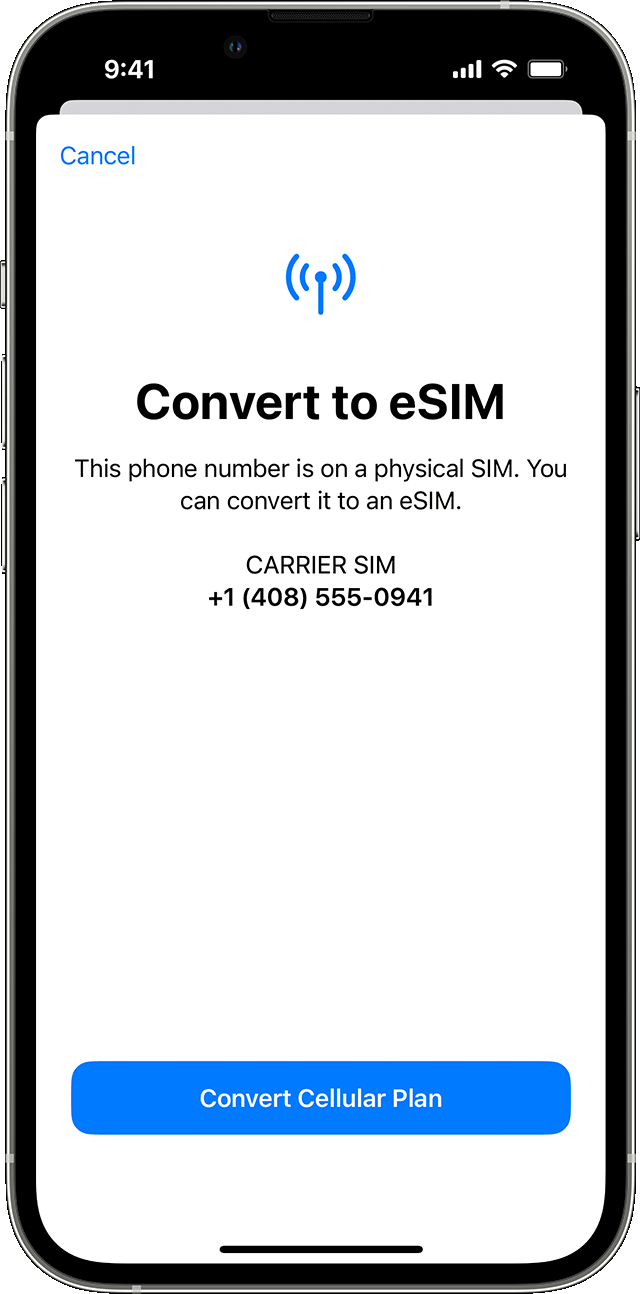
3rd Method: Scan a QR code or use a carrier app
If your carrier doesn’t support eSIM Carrier Activation or eSIM Quick Transfer, you can scan a QR code from your carrier instead.
To activate your eSIM while setting up your iPhone:
- When you get to the Set Up Cellular screen, tap Use QR Code.
- Follow the onscreen instructions.
To activate your eSIM after you set up your iPhone, contact your carrier to get a QR code. Then, follow these steps:
- Open the Camera app and scan your QR code.
- When the Cellular Plan Detected notification appears, tap it.
- Tap Continue, at the bottom of the screen.
- Tap Add Cellular Plan.
If you’re asked to enter a confirmation code to activate the eSIM, enter the number that your carrier provided.
If your carrier supports activating eSIM using an app, download your carrier’s app from the App Store and follow the instructions.
4th Method: Enter the eSIM information manually if necessary
- Contact your carrier to get the eSIM details you need to enter.
- Go to Settings.
- Tap either Cellular or Mobile Data.
- Tap Add Cellular Plan.
- Tap Enter Details Manually, at the bottom of your iPhone screen.