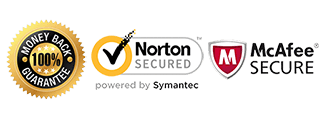Samsung Firmware Downgrade T-Mobile Galaxy Note 2
Samsung Galaxy Note 2 Temporary Firmware downgrade to Successful Unlock (SGH-i317 & T-889 models supported)
Disclaimer! Please Read Before Proceeding:
Please note: This method has been proven to work because it uses Samsung’s Official programs and the Official stock T-mobile provided Images. As with any Official carrier or manufacturer firmware flashing this must be done at Your Own Discretion. The instructions are outlined CLEARLY and you MUST follow the instructions EXACTLY. If any issues arise we cannot take responsibility for any issues but we can definitely help you out. If you do not want to proceed, unfortunately we are unable to provide refunds as stated on our website before ordering. Please contact us for more information.
If you still wish to unlock your Galaxy Note 2 please proceed:
Background:
Due to a recent firmware update that which T-mobile and AT&T released to all their NOTE 2 owners the devices have all been rendered non-unlockable or rather difficult to unlock as it automatically changes critical system files. As of now, there are no other unlock suppliers who can unlock 4.1.2 or 4.1.1 UVALL8 Baseband/Version Note 2’s. However, this method will get you back to the previous STOCK firmware and baseband which allows unlocking again with us at Cellunlocker.net.
What you will need:
1. Samsung KIES
Download here: http://www.samsung.com/ca/
2. Samsung ODIN
Download here: http://d-h.st/SdH
3. Factory Firmware file
Download here:
T-mobile: Click Me
AT&T: Click Me
4. Galaxy NOTE 2 i317 or T889
5. USB Cable
6. Windows XP, 7, 8 or later PC computer
7. OPTIONAL: if your ZIP program does not support .7z Files for your factory image file you will need to download and install this free program developed by ALTOOLS INC
Download here: http://www.altools.com/
INSTRUCTIONS:
1. Download each file provided above
2. Install the downloaded Samsung Kies (Repair the program if you already have it) You do not have to actually launch the program
3. Unzip everything and place Samsung ODIN and your Factory image file in a place you can easily find
Tip: If you already have a ZIP program you can simply double click the ZIP file downloaded and it will automatically open, drag and drop every file inside the window to where ever you wish.
Tip2: You MUST unzip your Factory Image files from the .7z file downloaded, you MUST end up with a file ending with .TAR or .Tar.MD5
4. Restart your computer at this point
Tip: (this is to make sure your drivers are properly refreshed and settled in without any conflict with other possible programs and drivers already running)
Open Samsung ODIN v3.07
Tip: DO NOT CHECK OR UN-CHECK OR change ANYTHING!!!
5. Put your phone into download mode
How-to: Turn your phone off completely. Then Hold Volume Down + Home + Power all at the same time, When the phone turns on let go of the power button but keep holding onto the Volume down and Home buttons
You are now in Download mode, simply follow the instructions to accept and get into download mode. (Volume up to accept)
Press Volume up to get into download mode
6. Connect your device to your computer.
Tip: If ODIN does not detect your device as described below, please turn off ODIN and open it again.
7. If ODIN detects your Device you should see the image below:
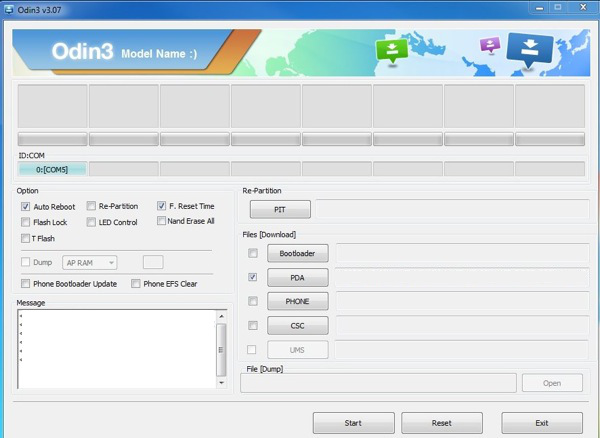
Tip: It may not Say 0:[COM7] exactly, but as long as you get something in there (For example, 0:[COM2]) you are good to go
8. Click the big PDA button in the Samsung Odin window and select the Downloaded Factory IMAGE file
Tip: the file must be in .TAR or .TAR.MD5 format for the program to detect
9 Once Odin loads
10. Wait until ODIN flashes the new firmware image into your device
Important Tip: DO NOT EVER DISCONNECT THE DEVICE DURING FLASHING!!!
11. You should see a green PASS!
Tip: The Phone will reboot once automatically
12. Use the Defreeze Code and then the Network Code afterwards
FREQUENTLY ASKED QUESTIONS:
1. I am stuck on the SAMSUNG BOOT LOGO! What do I do?
Answer:- Do not worry, your phone is not broken. Simply follow the instructions below:
a. Wait at least 5 minutes to make sure you are stuck on the logo screen
b. Pull the battery out and wait 30 seconds, then put the battery back in
c. Turn the phone on by: HOLDING VOLUME UP + HOME + POWER you will soon see the RECOVERY page
Tip: when the phone turns on let go of the power button ONLY, when you see the recovery let go of everything
d. Scroll down to WIPE factory user data reset and select it, when prompted scroll to YES and select it to do a factory wiping
e. Scroll down to WIPE CACHE PARTITION and select it, when prompted scroll to YES and select it to do a wipe on cache
Tip: Use the volume rockers to navigate and the power button to Select your option
f. Reboot the phone, you should load properly now
2. The code is not working still! What do I do?
Answer: Please reply to this email with your phone number and a technician will contact you to help unlock your phone within matter of minutes
– Technical Support of Cellunlocker.net