How to Unlock Samsung Galaxy Z Fold 6 / Flip 6
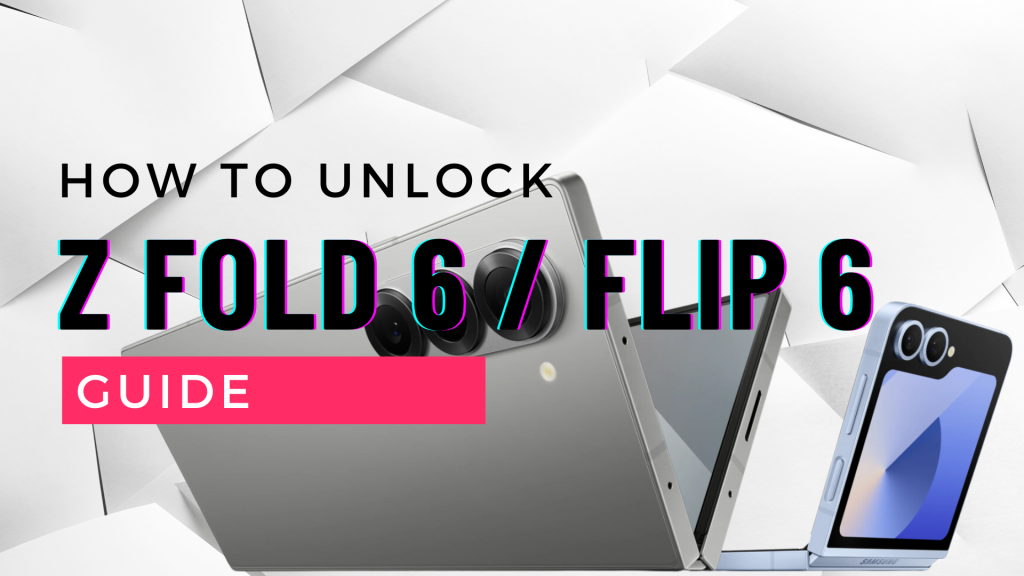
Unlocking your Galaxy Z Fold 6 or Z Flip 6 can be necessary for several reasons, such as switching carriers, accessing your phone after forgetting your lock screen password, or bypassing a Google account verification.
This guide will walk you through the different types of locks you may face and provide solutions to resolve them. Whether you need to unlock the lock screen, bypass a Google account lock, or remove a network carrier lock, we’ve got you. Let’s get started!
Types of Locks on Samsung Galaxy Z Fold 6 / Flip 6
When you use your Samsung Galaxy Z Fold 6 / Flip 6, you may encounter several types of locks that restrict access. Understanding these different locks is crucial for unlocking your phone. Here are the main types of locks you might face:
Lock Screen
Firstly, the lock screen is the most common security feature on smartphones. It prevents unauthorized access by requiring you to enter a PIN, pattern, password, fingerprint, or face recognition to unlock the device.
Google Account Lock (FRP)
Additionally, Factory Reset Protection (FRP) is a security feature that kicks in after a factory reset. If you reset your device without first removing the Google account, FRP requires you to verify your Google account credentials to unlock the device.
Network/Carrier Lock
Lastly, network or carrier locks restrict your phone to work only with a specific carrier’s SIM card. Carriers often apply this lock when you purchase a device through them at a subsidized price. Unlocking this type of lock allows you to use your phone with different carriers, giving you more flexibility and options for network services.
1. Unlocking the Lock Screen
Unlocking the lock screen on your Samsung Galaxy Z Fold 6 / Flip 6 is essential if you forget your PIN, pattern, or password. Here are the different methods to regain access to your device:
1.1 Using a PIN/Pattern/Password
Firstly, try to unlock your device using your PIN, pattern, or password. If you remember your credentials, follow these steps:
- Wake up your device by pressing the power button.
- Enter your PIN, pattern, or password on the lock screen.
- Your device will unlock if the credentials are correct.
However, if you forget your credentials, follow the next steps to recover access.
1.2 Using Fingerprint or Face Recognition
Additionally, you can use biometric methods like fingerprint or face recognition to unlock your device. Here’s how:
- Press the power button to wake up your device.
- Place your registered finger on the fingerprint sensor or look at the front camera for face recognition.
- Your device will unlock if it recognizes your fingerprint or face.
If these methods don’t work, proceed to the next option.
1.3 Using Samsung Find My Mobile
Lastly, if you can’t access your device using the previous methods, use Samsung’s Find My Mobile service. Follow these steps:
- Go to the Find My Mobile website on a computer or another device.
- Log in with your Samsung account credentials.
- Select your locked device from the list.
- Click on “Unlock” and follow the on-screen instructions.
Using Find My Mobile, you can remotely unlock your device and reset your lock screen credentials.
2. Unlocking the Google Account Lock (FRP)
Factory Reset Protection (FRP) adds a layer of security to your Samsung Galaxy Z Fold 6 / Flip 6. It activates when you reset your device without removing your Google account. Here’s how to bypass the Google account lock:
2.1 Understanding Factory Reset Protection (FRP)
Firstly, it’s important to understand what FRP is and why it exists. FRP is a security feature designed to prevent unauthorized access to your device after a factory reset. It ensures that only the original owner can access the device by requiring Google account verification.
2.2 Methods to Bypass Google Account Verification
If you’re locked out by FRP, you can try these methods to regain access:
Using Google Account Credentials
- Power on your device and connect to Wi-Fi.
- When prompted, enter the Google account email and password previously used on the device.
- Follow the on-screen instructions to complete the setup and unlock your device.
Resetting Google Account Password
If you don’t remember your Google account credentials, reset your password:
- On another device, go to the Google Account Recovery page.
- Follow the prompts to reset your password.
- Use the new password to unlock your Samsung Galaxy Z Fold 6/ Flip 6.
2.3 Alternative Methods and Tools to Bypass FRP
If the above methods don’t work, you can try using alternative tools and methods:
- Third-Party FRP Bypass Tools: Several tools are available online that can help bypass FRP. Ensure you choose a reputable one and follow the instructions carefully.
- Professional Services: You can also seek professional services to help unlock your device. Many phone repair shops offer FRP bypass services.
However, always ensure you follow legal and safe procedures when bypassing FRP.
3. Unlocking Network/Carrier Lock
Unlocking the network or carrier lock on your Samsung Galaxy Z Fold 6/ Flip 6 allows you to use the device with different carriers. Here’s how to do it:
3.1 What is Network/Carrier Lock?
Firstly, understand what a network or carrier lock is and why it exists. Carriers often lock phones to their network when sold at a subsidized price. This lock restricts the phone to work only with that carrier’s SIM card.
3.2 Requesting an Unlock Code from Your Carrier
To unlock your device, you can request an unlock code from your carrier. Follow these steps:
- Contact Your Carrier: Reach out to your carrier’s customer service.
- Provide Necessary Information: You will need to provide your phone’s IMEI number, which you can find by dialing *#06# or checking your device’s settings.
- Meet Eligibility Criteria: Ensure you meet the carrier’s criteria for unlocking, such as completing the contract period or paying off the device.
- Receive Unlock Code: The carrier will provide you with an unlock code if you are eligible.
- Enter Unlock Code: Insert a SIM card from a different carrier and power on your device. Enter the unlock code when prompted.
3.3 Using Third-Party Services to Unlock
If your carrier cannot provide an unlock code, you can use third-party services. Here’s how:
- Research Reliable Services: Find reputable third-party unlocking services online.
- Provide Device Information: You will need to give your phone’s IMEI number and other necessary details.
- Payment and Processing: Pay the required fee for the service. Follow the instructions provided by the service to unlock your device.
- Enter Unlock Code: Once you receive the unlock code, insert a SIM card from a different carrier and enter the code when prompted.
Using these methods, you can unlock the network or carrier lock on your Samsung Galaxy Z Fold 6/ Flip 6, providing more flexibility to use different carriers.
Ending Summary
Unlocking your Samsung Galaxy Z Fold 6/ Flip 6 can greatly enhance its usability, allowing you to switch carriers, regain access if you forget your credentials, and bypass security locks. By understanding and applying the methods discussed, you can effectively unlock your device.
Firstly, you learned how to unlock the lock screen using PIN, pattern, password, fingerprint, or face recognition. Additionally, Samsung’s Find My Mobile service provides a remote unlocking option.
Next, we covered the Google Account Lock (FRP) and the steps to bypass it using your Google account credentials, resetting your password, or using alternative methods.
Lastly, we discussed network or carrier locks and how to request an unlock code from your carrier or use third-party services to unlock your device.
By following these steps, you can ensure your Samsung Galaxy Z Fold 6/ Flip 6 remains accessible and flexible for your needs. Always remember to follow legal and safe procedures when unlocking your device.
FAQs
- What should I do if I forget my lock screen password?
- You can use Samsung’s Find My Mobile service to unlock your device remotely or try using biometric methods if they are set up.
- How can I tell if my Samsung Galaxy Z Fold 6/ Flip 6 is network locked?
- Insert a SIM card from a different carrier. If your phone prompts for an unlock code, it is network locked.
- Are third-party unlocking services safe to use?
- Many reputable third-party services are safe. However, always research and choose a trusted service to avoid scams.
- What is Factory Reset Protection (FRP) and how does it work?
- FRP is a security feature that activates after a factory reset, requiring Google account verification to access the device.
- Can unlocking my phone void the warranty?
- Unlocking your phone may void the warranty, depending on your carrier’s policies. Check with your carrier before proceeding.



