How to Fix ‘Unable to Activate eSIM’ error on any iPhones

eSIM technology offers a convenient way to activate cellular plans without needing a physical SIM card. However, many iPhone users encounter the frustrating “Unable to Activate eSIM” error. This issue can stem from various factors, such as network settings, carrier compatibility, or even software glitches. In this blog post, we will walk you through effective troubleshooting steps to resolve this error and get your eSIM working smoothly on your iPhone. Whether you’re a tech novice or a seasoned pro, our guide aims to help you fix this issue with ease.
Understanding the “Unable to Activate eSIM” Error
An eSIM, or embedded SIM, is a digital SIM that allows you to activate a cellular plan without a physical SIM card. This technology is particularly useful for those who switch carriers frequently or travel often. However, encountering the “Unable to Activate eSIM” error on your iPhone can be frustrating. This error message indicates a problem preventing your eSIM from activating properly. It can occur due to issues with network settings, carrier compatibility, or software glitches. Understanding the root cause is the first step in resolving the issue.
Initial Troubleshooting Steps
Before diving into complex solutions, start with these simple troubleshooting steps:
- Check Your Internet Connection: Ensure your iPhone is connected to a stable Wi-Fi or mobile data network. A strong connection is essential for eSIM activation.
- Update iOS: Go to Settings > General > Software Update. Install any available updates to ensure your iPhone is running the latest version of iOS.
- Restart Your iPhone: Sometimes, a simple restart can resolve activation issues. Turn your iPhone off and on again, then retry the eSIM activation process.
Detailed Fixes
If initial troubleshooting didn’t solve the issue, try these more detailed steps:
- Verify eSIM Compatibility:
- Ensure your carrier supports eSIM and that your iPhone model is compatible.
- Check your carrier’s website or contact customer support for confirmation.
- Update Carrier Settings:
- Go to Settings > General > About. If there’s an option to update your carrier settings, follow the prompts.
- Reset Network Settings:
- Navigate to Settings > General > Reset > Reset Network Settings. This will reset all network configurations, so you’ll need to reconnect to Wi-Fi afterwards.
- Manual eSIM Installation:
- If your carrier provided a QR code, go to Settings > Cellular > Add Cellular Plan, and scan the code.
- Alternatively, use your carrier’s app to activate the eSIM.
- Check SIM Card Slot:
- If you are only using the eSIM, ensure the physical SIM slot is empty. Sometimes, having both a physical SIM and an eSIM can cause conflicts.
These steps should address most issues preventing your eSIM from activating on your iPhone.
Advanced Troubleshooting
If the detailed fixes didn’t work, here are some advanced steps to try:
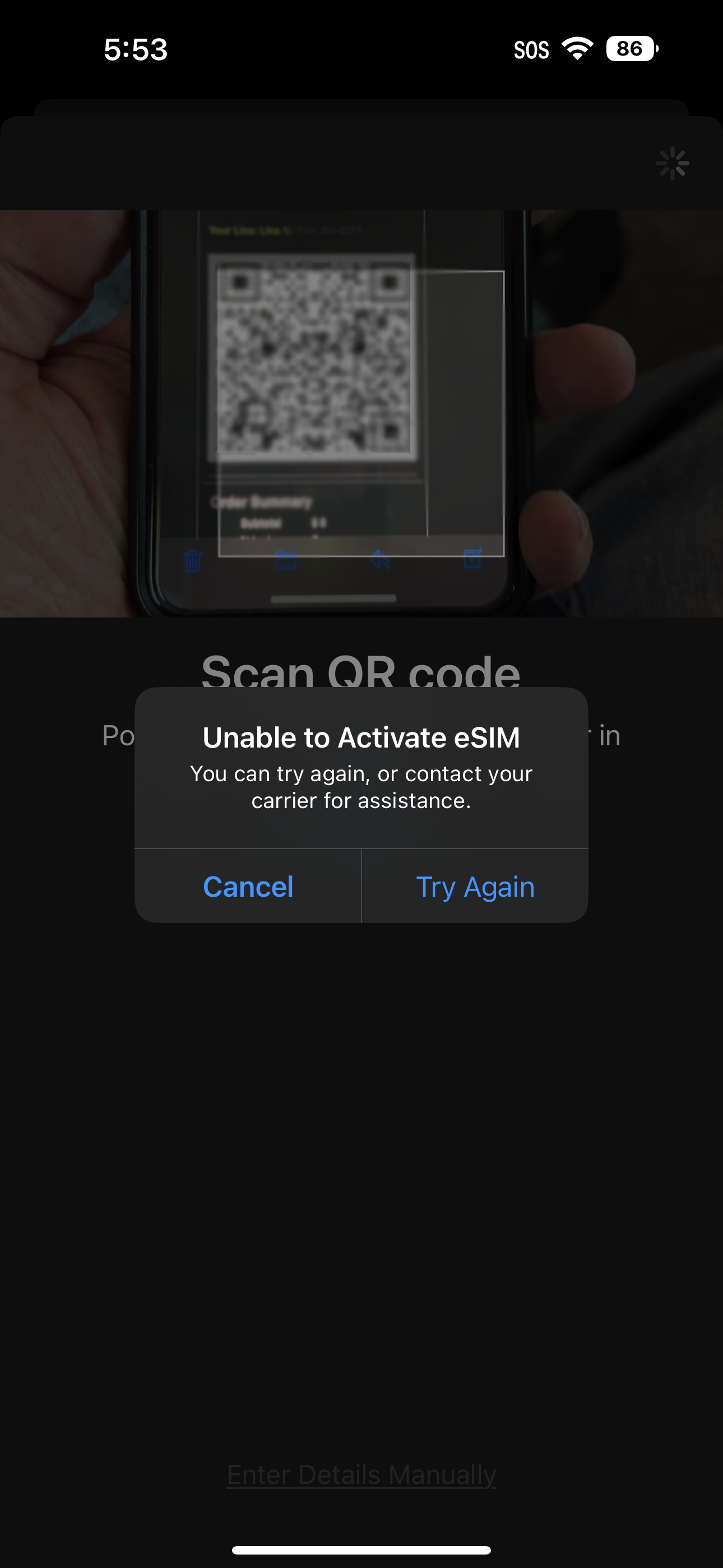
- Check Network Lock Status:
- Go to Settings > General > About. If your iPhone is network locked, it won’t allow other carriers’ eSIMs. You need to unlock it first.
- Request a Network Unlock:
- Contact your original carrier to request an unlock. If unavailable, consider third-party unlocking services, which may charge a fee.
- Set Up Cellular Settings:
- After unlocking, go to Settings > Cellular > Add Cellular Plan. Scan the QR code from your carrier or enter the details manually.
- After unlocking, go to Settings > Cellular > Add Cellular Plan. Scan the QR code from your carrier or enter the details manually.
- Apple Support Guidance:
- Visit the Apple Support page for additional steps. If the issue persists, contact Apple Support for personalized help.
- Carrier Support:
- Reach out to your carrier for specific troubleshooting steps. They can verify the eSIM’s status and ensure it’s properly provisioned.
- Factory Reset as a Last Resort:
- Backup your data first. Go to Settings > General > Reset > Erase All Content and Settings. After the reset, try the eSIM activation again from scratch.
Wrapping Up: Getting Your eSIM Activated
Solving the “Unable to Activate eSIM” issue on your iPhone can be simple with the right approach. Begin with basic steps like checking your internet connection and updating iOS. If needed, move to more detailed solutions such as resetting network settings or manually installing the eSIM. For persistent issues, advanced troubleshooting like checking for network locks and contacting support may be necessary. We hope this guide helps you activate your eSIM without hassle. For further assistance, feel free to reach out to Cellunlocker.net.



