How to Unlock iPhone 16 Series: Complete Guide

Table of Contents
The iPhone 16 series, including the iPhone 16, 16 Pro, and 16 Pro Max, come with advanced security features designed to protect your data and privacy. However, this also means that getting locked out of your device can be a frustrating experience. Whether you are dealing with a network lock, passcode lock, or Apple ID lock, knowing the right steps to unlock your iPhone is crucial. This guide will walk you through the different methods to unlock your iPhone 16 series, ensuring you regain access without compromising your device’s security.
In this comprehensive guide, we will cover three main types of locks: network unlock, screen or passcode unlock, and Apple ID unlock. Each section will provide clear instructions on how to resolve these issues, using official methods and resources that prioritize your device’s safety. Let’s get started with the first method: network unlocking your iPhone 16 series.
Network Unlock Your iPhone 16 Series
What is Network Unlocking?
Network unlocking removes the restrictions placed on your iPhone by your carrier, allowing it to be used with other networks. iPhones purchased directly from carriers are often locked to that specific network, which can be inconvenient if you want to switch carriers or use your phone while traveling internationally.
How to Network Unlock iPhone 16, 16 Pro, and 16 Pro Max
To network unlock your iPhone 16 series, you typically need to request an unlock from your carrier. This process varies depending on the carrier but generally involves confirming that your device is eligible for unlocking. Common eligibility requirements include completing your contract, fully paying off the device, and not having any outstanding balances.
Here are the steps to unlock your iPhone:
- Contact your carrier’s customer support or visit their website to request an unlock. You will need your account information and device IMEI number.
- Once the request is approved, your carrier will provide instructions to complete the unlock. This may involve inserting a non-carrier SIM card and following on-screen prompts. (USA models will be eSim only)
- If your iPhone does not automatically unlock, connect it to iTunes or Finder and restore the device. This should apply the unlock.
Alternatively, you can use a reputable third-party unlocking service like CellUnlocker.net if the carrier unlock process is not available or feasible for you. These services work by submitting an unlock request directly to Apple’s servers on your behalf.
Carrier’s Installment Plan and Unlocking
If you buy an iPhone 16 through a carrier like AT&T’s installment plan, it will stay locked until certain conditions are met. To unlock it, you need to use the phone on the carrier for at least 60 days or pay it off completely.
Can You Pay Off Early and Keep Credits?Yes, you can pay off your phone after 60 days and still keep the monthly credits. The credits will continue for 36 months as long as you don’t cancel your line or upgrade your phone.
Unlocking Through Apple vs. Service ProvidersIf you buy directly from Apple, your phone may be unlocked. However, buying through carriers such as AT&T can save money, but you’ll need to follow carrier’s rules to unlock it later.
Once approved, your phone will be unlocked and can be used with other carriers or SIM cards.
Troubleshooting Common Network Unlock Issues
One common issue users encounter when unlocking their iPhone 16 series is the “Unable to activate eSIM” error. This can occur when the carrier unlock is not correctly processed or if there is a problem with the eSIM configuration.
To resolve this issue:
- Ensure your device is updated to the latest iOS version.
- Reset network settings by going to Settings > General > Reset > Reset Network Settings.
- If the problem persists, contact your carrier or the third-party service you used for further assistance.
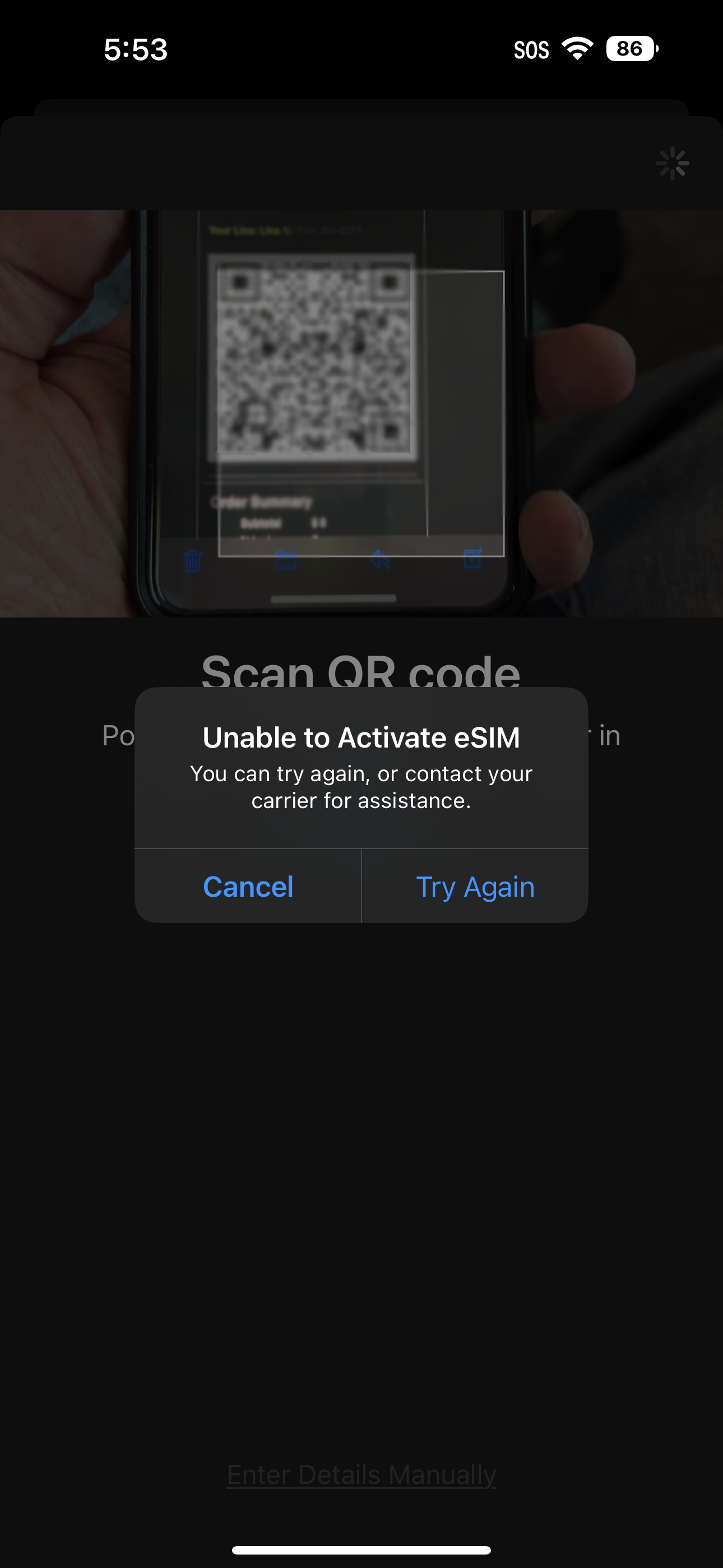
If you are still having issues about eSim, please try checking out this guide on how to activate your eSim on your iPhone.
How to Unlock iPhone 16 Screen or Passcode Lock
What is a Screen Lock or Passcode Lock?
A screen lock or passcode lock is a security feature that protects your iPhone from unauthorized access. It requires the correct passcode, Face ID, or Touch ID to unlock the device. However, if you forget your passcode or Face ID fails repeatedly, your iPhone may become inaccessible, requiring other methods to regain access.
Methods to Unlock iPhone 16 without Passcode
If you find yourself locked out of your iPhone 16, there are several methods you can try to unlock it:
- Using Face ID or Touch ID: If you have set up Face ID or Touch ID, try using these methods before entering the passcode. Often, a retry after cleaning the sensor or adjusting the lighting can help.
- Unlocking via iTunes: If your iPhone is disabled or you forgot the passcode, you can unlock it using iTunes. Connect your iPhone to a computer with iTunes installed, select your device, and choose “Restore iPhone.” This will erase the device and remove the passcode.
- Using Find My iPhone: If Find My iPhone is enabled, you can remotely erase your device, which will unlock it in the process. Log in to iCloud.com, go to “Find My iPhone,” select your device, and choose “Erase iPhone.”
What to Do If All Else Fails
If none of the above methods work, a full factory reset is the last option. This will erase all data on the device, including the passcode, allowing you to set it up as new. It’s important to have backups stored in iCloud or iTunes so you can restore your data after resetting the device.
To perform a factory reset without the passcode, use the recovery mode:
- Turn off your iPhone and connect it to a computer while holding the side button.
- Keep holding the button until the recovery mode screen appears.
- In iTunes or Finder, choose “Restore” when prompted. This will reset the device and remove the passcode.
Always ensure you back up your iPhone regularly to avoid losing important data during the unlocking process.
How to Unlock Apple ID on iPhone 16 Series
What is an Apple ID Lock?
An Apple ID lock occurs when your Apple ID is disabled or locked for security reasons. This can happen if you enter the wrong password multiple times, forget your credentials, or if Apple detects unusual activity. An Apple ID lock can prevent you from accessing iCloud, App Store, and other Apple services, effectively locking you out of your device.
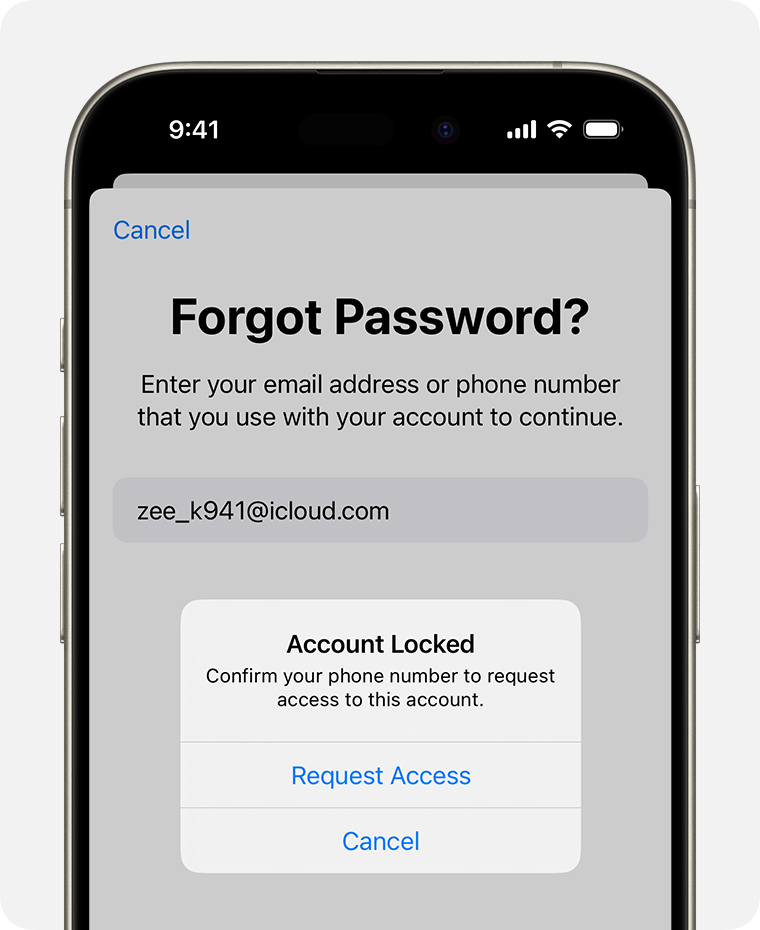
Steps to Unlock Apple ID on iPhone 16, 16 Pro, and 16 Pro Max
If your Apple ID is locked, follow these steps to regain access:
- Reset Your Apple ID Password via iCloud: Visit iforgot.apple.com on any device or browser. Enter your Apple ID and follow the instructions to reset your password. This often involves answering security questions, verifying via a trusted device, or using your recovery key if you have one.
- Unlock Through Device Settings: On your iPhone, go to Settings > [Your Name] > Password & Security > Change Password. You’ll need your device passcode or other verification methods set up on your account.
- Using Two-Factor Authentication: If you have two-factor authentication enabled, you can reset your password using a trusted device or phone number linked to your account.
Dealing with Account Recovery
If you are unable to reset your password using the standard methods, Apple provides an account recovery process. This process can take several days, depending on the information you can provide to verify your identity.
To start account recovery:
- Go to iforgot.apple.com and enter your Apple ID.
- Select the option to begin account recovery and follow the prompts. Apple will contact you once your account is ready to be recovered.
- Keep an eye on your email for updates from Apple and be ready to verify your identity when prompted.
If you encounter difficulties, contact Apple Support directly for further assistance. They can guide you through additional steps if your account recovery process is delayed or you need further verification.
Preventing iPhone Lock Issues in the Future
Regularly Update Your iPhone
Keeping your iPhone updated with the latest iOS version is crucial to prevent lock issues. Software updates often include security patches and bug fixes that can resolve known issues related to unlocking and device security. To check for updates, go to Settings > General > Software Update and install any available updates.
Backup Your Data Frequently
Regular backups are essential to protect your data in case you need to unlock your iPhone through methods that involve restoring the device. You can set up automatic backups via iCloud or iTunes:
- iCloud Backup: Go to Settings > [Your Name] > iCloud > iCloud Backup and toggle on the backup feature. This will automatically back up your data when your iPhone is connected to Wi-Fi and charging.
- iTunes Backup: Connect your iPhone to a computer with iTunes. Select your device, click “Back Up Now,” and ensure you have a recent backup stored on your computer.
Use a Trusted Device and Secure Your Credentials
Managing and securing your Apple ID, passwords, and other sensitive credentials is key to avoiding lockouts. Always use a trusted device for account recovery and keep your contact information up to date in your Apple ID settings. Store passwords in a secure manner, either in a password manager or by using Apple’s built-in password features.
Additionally, avoid sharing your Apple ID credentials and be cautious of phishing attempts that can compromise your account. Enable two-factor authentication on your Apple ID to add an extra layer of security, making it harder for unauthorized users to access your account.
Troubleshooting Tip: Unlocking the iPhone 16
If you encounter any issues unlocking your iPhone 16 through your carrier or face difficulties with the eSIM activation, you may consider using a reputable third-party service like CellUnlocker.net. CellUnlocker.net specializes in network unlocking services for iPhones and can handle the unlock process, ensuring a safe and secure unlock for your iPhone 16 series.
To use CellUnlocker.net for unlocking:
- Visit CellUnlocker.net to unlock your iPhone 16.
- Provide your iPhone’s model and carrier information, as well as your device’s IMEI number.
- Follow the steps on their platform to place an order. After completing the process, CellUnlocker.net will initiate the unlock request, and you will receive confirmation once it’s ready.
Using a third-party service can be helpful if carrier unlocks are unavailable or if you encounter specific restrictions with eSIM or other technical issues. Always ensure that the service you choose is trusted and uses secure methods for unlocking.
FAQs
Unlocking a blacklisted iPhone is generally more complex and often requires contacting the carrier that reported the device. In some cases, it may not be possible to unlock a blacklisted phone.
Yes, using third-party unlocking services is legal as long as the service is reputable and the device is not under a contract or financial agreement that prohibits unlocking.
The time frame varies depending on the carrier. It can take anywhere from a few hours to several days, depending on the carrier’s policies and the status of your device.
Unlocking your iPhone through official carrier channels or legitimate third-party services should not void your warranty. However, modifications that involve unauthorized software could impact your warranty.
If you forget your Apple ID password, you can reset it using the steps outlined in the Apple ID unlock section. Visit iforgot.apple.com to start the recovery process.



