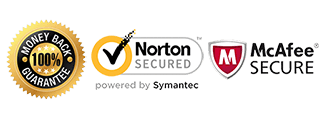HP Unlock Instructions

Introduction:
These are specific instructions to help you unlock your HP device and avoid hardlocking. Please read the instructions thoroughly before your first attempt at unlocking.
Warning: Your device has 10 attempts to input an unlock code. If your device currently has 5 or less attempts remaining, please contact us for assistance!
Requirements:
1) Foreign sim card (sim card from another carrier)
2) Your HP unlock code sent via Email from us.
(If you don’t have an unlock code yet, Get HP Unlock Code here).
HP Unlocking Instructions:
1) Power on your device with a foreign sim card
2) Phone will prompt for the HP Unlock Code
3) Enter the unlock code provided
4) Your phone is now unlocked!
Turn your connections and airplane mode off before proceeding with the unlocking.
If you receive an error message after inputting the code, do not try the code again and proceed to the troubleshooting steps below.
Like us if we helped you Unlock your HP Phone!
******************************************************************************************
Troubleshooting:
“My phone does not prompt for a network unlock code.”
In this situation, it could be one of the following reasons:
– Phone is already unlocked
– Sim card slot is defective
– IMEI is blacklisted by the original carrier
– The phone requires an alternative way to unlock
If your device does not prompt for a code, please contact us for help to diagnose the problem.
“I input the code and received “Code Error” or “Sim Network Unlock Unsuccessful.”
In this case, you want to make sure you gave us the correct information pertaining to your device. Please check the following:
– IMEI when dialing *#06#
– Model number of the device
– Network the phone is locked to
If there are any discrepancies, contact us immediately with the correct information.
If all the information is correct, try the following troubleshooting steps:
– Factory reset the phone
This will wipe the device but may fix the issue. Back up any important data from your phone before proceeding.
– Check to make sure your device is not rooted (ie. Custom ROMs/firmware installed)
The device must be running stock ROM to accept the unlock code. Once it’s unlocked, you can root the phone again.
If you are still getting an error message, contact us for further assistance.
I have an iPaq model and it’s not unlocking (iPaq 6315, 6325, 6300, 6515 , etc):
1) Insert foreign sim card into device
2) Power on the device and wait approximately 30 seconds until the SimLock application appears
(The delay may be longer if the user has already attempted an unlock with the wrong code)
3) Enter the unlock code in the blank field and press ‘OK’
If the unlock code is incorrect, an error dialog will appear. After pressing Ok on this dialog, the user has to re-enter the unlock code after delays
4) If the unlock code is correct, a success dialog will appear (Press OK) and the phone is now unlocked!
OR
1) On the Today screen, tap Start > Settings.
2) Tap the Phone Band icon.
3) Tap the Keyboard icon to open the virtual keyboard
4) Tap Shift and then Ctl key to enable the keys.
5) Tap the blank area below the band selection box to open the unlock tool.
6) Tap Shift and then Ctl to disable the keys.
7) Enter the 8-digit unlock code and tap OK when done.
8) Wait for the device to validate the unlock code (about five seconds). You will see one of the following screens:
A) Unlock successful.
B) Unlock failed due to incorrect code. The user has three attempts to unlock. After three attempts, the device will refuse any more unlocking attempts. Perform a soft reset to reset the counter to perform additional unlocking attempts.
C) Device is not ready for unlocking. This error message displays when the user tries to unlock when the phone application (not the device) is not in a steady state. It takes 30 seconds after powering on the phone for it to reach a steady state.
*If you already have an unlock code and sim card but when you input code, it always says ” unlock code not accepted, you have tried….” You must update your ROM version. This problem can easy be resolved with this ROM update ( ROM v1.00.38 ). This rom update will remove all T-mobile logos and sofware and your 6315 will become OEM 6315.
Download Here: http://rebootitsmagic.com/ipaq/SP29760_6315.zip
1) Unzip/Extract it using your unzip program (i.e. WinRAR, WinZip, 7zip, etc…)
2) Place the h6315 in cradle. connect it to USB and charger
3) Double click on the hpRUU.exe to run the program
4) View the Readme and if you wish to proceed Agree to the Terms and Conditions
5) Click Next
6) Click Next again to flash the device with the new ROM
“I unlocked the phone but I’m not able to use data or send/receive MMS.”
In this case you will need to adjust what’s called the APN settings. The APN settings vary depending on the service provider you are trying to use. Please contact your service provider and they can assist you with setting this up. There is no separate unlock for data/internet or MMS. If you can call or text, your phone’s network is fully unlocked.
My Phone is asking for the “PUK” or “Security Pin” or “Password”:
If your phone is asking for one of the above, it is requesting a device or sim card passcode lock set on the phone by the user. Once you input this code, you will then be able to input the network unlock code provided by CellUnlocker.net