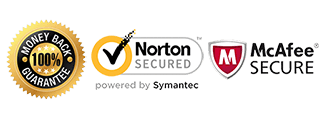Sidekick Unlock Instructions

Introduction:
These are specific instructions to help you unlock your Sidekick device.
Please read the instructions thoroughly before your first attempt at unlocking.
Requirements:
1) Foreign sim card (sim card from another carrier)
2) Your Sidekick unlock code sent via Email from us.
(If you don’t have an unlock code yet, Get Sidekick Unlock Code here).
If you have a PV300 You will require:
1) A PC Datacable to hook up your Sidekick to PC
2) A PC running on Windows to run the software
* This method uses software to read your unlock code in your phone.
Once you receive the software download link, you will instantly be able to unlock your sidekick device.
Instructions:
1) Power on your Sidekick device with a foreign sim card
2) Dialog screen will appear prompting for the Sidekick Unlock Code
Title: Special Code Required
Dialog: Enter code to enable SIM
Box for Code: 1-8 digits
Options: Enable or Cancel
3) Enter the unlock code provided
4) Your phone is now unlocked!
In case you see the “Waiting for Activation Screen”, hit the menu key and the letter L key at the same time. If you have a Sidekick 3, use the Del instead of the L key. The menu key is the top left key. By doing this, the waiting screen will go away and you will be able to make calls. For best results, hold down Menu and the L key until the Waiting for Activation screen disappears.
Video Guide:
If you receive an error message after inputting the code, do not try the code again and proceed to the troubleshooting steps below.
Like us if we helped you Unlock your Sidekick Phone!
Troubleshooting:
“My phone does not prompt for a network unlock code.”
In this situation, it could be one of the following reasons:
– Phone is already unlocked
– Sim card slot is defective
– IMEI is blacklisted by the original carrier
– The phone requires an alternative way to unlock
If your device does not prompt for a code, please contact us for help to diagnose the problem.
“I input the code and received “Code Error” or “Sim Network Unlock Unsuccessful.”
In this case, you want to make sure you gave us the correct information pertaining to your device. Please check the following:
– IMEI when dialing *#06#
– Model number of the device
– Network the phone is locked to
If there are any discrepancies, contact us immediately with the correct information.
If all the information is correct, try the following troubleshooting steps:
– Factory reset the phone
This will wipe the device but may fix the issue. Back up any important data from your phone before proceeding.
– Check to make sure your device is not rooted (ie. Custom ROMs/firmware installed)
The device must be running stock ROM to accept the unlock code. Once it’s unlocked, you can root the phone again.
If you are still getting an error message, contact us for further assistance.
“I unlocked the phone but I’m not able to use data or send/receive MMS.”
In this case you will need to adjust what’s called the APN settings. The APN settings vary depending on the service provider you are trying to use. Please contact your service provider and they can assist you with setting this up. There is no separate unlock for data/internet or MMS. If you can call or text, your phone’s network is fully unlocked.
My Phone is asking for the “PUK” or “Security Pin” or “Password”:
If your phone is asking for one of the above, it is requesting a device or sim card passcode lock set on the phone by the user. Once you input this code, you will then be able to input the network unlock code provided by CellUnlocker.net