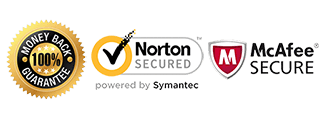Blackberry 10 Unlock Instructions

Introduction:
These are specific instructions to help you unlock your Blackberry 10 device once we have emailed the Unlock Code to you. Please read the instructions thoroughly before your first attempt at unlocking as there is a limited amount of tries to input the code.
Warning: Your device has 10 attempts to input an unlock code. If your device currently has 5 or less attempts remaining, please contact us for assistance!
Requirements:
1) Foreign sim card (sim card from another carrier)
2) Your Blackberry unlock code sent via Email from us.
(If you don’t have an unlock code yet, Get Blackberry Unlock Code here).
Instructions to Input Code for Blackberry 10 Devices:
1. Insert a non accepted simcard and power phone on
2. Go to Settings > Security and Privacy > Sim Card
3. Press “Unlock Network”
4. Enter the 8 or 16 digit code Blackberry Unlock Codfe
5. Phones is now Unlocked!
* If your device is from Rogers/Fido or Bell/Virgin Canada, try the first 8 digits of the code only.
Turn your connections and airplane mode off before proceeding with the unlocking.
Video Guide to Input Code for Blackberry 10 Devices:
Unlock Blackberry Passport
Unlock Blackberry Q5
Unlock Blackberry Z10
If you receive an error message after inputting the code, do not try the code again and proceed to the troubleshooting steps below.
Like us if we helped you Unlock your Blackberry Phone!
*************************************************************
Troubleshooting:
My Phone says “Code Error” or “Unlock Successful” but keeps prompting me to enter the code:
In this case, you want to make sure you gave us the correct information pertaining to your device. Please check the following:
– IMEI when dialing *#06#
– Model number of the device
– Network the phone is locked to
If there are any discrepancies, contact us immediately with the correct information.
If all the information is correct, follow the instructions below to factory reset your device:
Warning: The following procedure will delete all data and applications on the BlackBerry device. If possible, back up the data prior to performing the procedure. For information on how to back up data from the BlackBerry 10 smartphone or BlackBerry PlayBook tablet, see KB33526.
Before proceeding, download and install (or update to) the latest version of BlackBerry Link : http://ca.blackberry.com/software/desktop/blackberry-link.html?CPID=bb:desktop:mar2014:vanity:bb10:bblink
To reload the BlackBerry 10 OS or BlackBerry PlayBook OS, complete the following steps:
– Power off the BlackBerry 10 smartphone or BlackBerry PlayBook tablet.
– Ensure the computer is connected to the Internet.
– Open BlackBerry Link.
– Connect the device to the computer via the USB cable.
– Under the Devices heading, click the device name when it is displayed.
– Click Preferences at the top-right.
– Under the General heading, click Reload Device Software.
– Click the Reload button.
– Try the code again afterwards.
My Phone displays “MEP 0”:
This means your phone is hardlocked and has no more attempts to Unlock your device. At this point there are no alternatives to unlock this device.
“I unlocked the phone but I’m not able to use data or send/receive MMS.”
In this case you will need to adjust what’s called the APN settings. The APN settings vary depending on the service provider you are trying to use. Please contact your service provider and they can assist you with setting this up. There is no separate unlock for data/internet or MMS. If you can call or text, your phone’s network is fully unlocked.
My Phone is asking for the “PUK” or “Security Pin” or “Password”:
If your phone is asking for one of the above, it is requesting a device or sim card passcode lock set on the phone by the user. Once you input this code, you will then be able to input the network unlock code provided by CellUnlocker.net