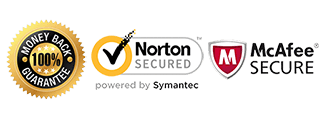Palm Unlock Instructions

Introduction:
These are specific instructions to help you unlock your Palm device and avoid hardlocking. Please read the instructions thoroughly before your first attempt at unlocking.
Warning: Your device beings with 10 attempts to input an unlock code. If you have 5 or less attempts remaining, please contact us for assistance!
Requirements:
1) Foreign sim card (sim card from another carrier)
2) Your Palm unlock code sent via Email from us.
(If you don’t have an unlock code yet, Get Palm Unlock Code here).
INSTRUCTIONS:
1) Power on your Palm device with a foreign sim card
2) Phone will prompt for the Palm Unlock Code
3) Enter the unlock code provided
4) Your phone is now unlocked!
OR
1) Power on the phone without a sim card inserted
2) Go to the dial pad and input *#*[CODE]#
How to Unlock the Treo 600:
1) Power on the phone with a foreign sim card
2) Go to Menu and select “Phone Tool” or “Phone Application”
3) Type on Virtual Keyboard *#*#CODE#
4) Select with PEN “Number” and phone will show that’s unlocked now !
Ensure you enter the codes in this manner *#*#CODE# (e.g. *#*#12345678#)
Turn your connections and airplane mode off before proceeding with the unlocking.
Video Guide:
If you receive an error message after inputting the code, do not try the code again and proceed to the troubleshooting steps below.
Like us if we helped you Unlock your Palm Phone!
Troubleshooting:
“My phone does not prompt for a network unlock code.”
In this situation, it could be one of the following reasons:
– Phone is already unlocked
– Sim card slot is defective
– IMEI is blacklisted by the original carrier
– The phone requires an alternative way to unlock
If your device does not prompt for a code, please contact us for help to diagnose the problem.
“I input the code and received “Code Error” or “Sim Network Unlock Unsuccessful.”
In this case, you want to make sure you gave us the correct information pertaining to your device. Please check the following:
– IMEI when dialing *#06#
– Model number of the device
– Network the phone is locked to
If there are any discrepancies, contact us immediately with the correct information.
If all the information is correct, try the following troubleshooting steps:
– Factory reset the phone
This will wipe the device but may fix the issue. Back up any important data from your phone before proceeding.
If you are still getting an error message, contact us for further assistance.
My phone displays “The SIM Lock has NOT been removed from this phone.”
Solution #1: Please make sure you are entering the correct code and enter it using this method *#*#CODE# dial
Solution #2: If the phone says that the SIM lock has not been removed, ensure that the phone radio (wireless mode) is on.
“I unlocked the phone but I’m not able to use data or send/receive MMS.”
In this case you will need to adjust what’s called the APN settings. The APN settings vary depending on the service provider you are trying to use. Please contact your service provider and they can assist you with setting this up. There is no separate unlock for data/internet or MMS. If you can call or text, your phone’s network is fully unlocked.
My Phone is asking for the “PUK” or “Security Pin” or “Password”:
If your phone is asking for one of the above, it is requesting a device or sim card passcode lock set on the phone by the user. Once you input this code, you will then be able to input the network unlock code provided by CellUnlocker.net